Apply a template to a page
To apply a template to the current visualization page:
- In the Templates section of the ribbon, select the Apply Template option.
- The Apply Template window will be displayed. The area at the top shows available templates, and fields at the bottom show
the settings of the selected template (in the image below, the Exploration template is selected). The View button
 changes how templates are displayed. The fields are explained in the table below.
changes how templates are displayed. The fields are explained in the table below. - Select the template you want to apply, and click OK. The page(s) on the Visualizations tab will be updated according to the settings of the applied template.
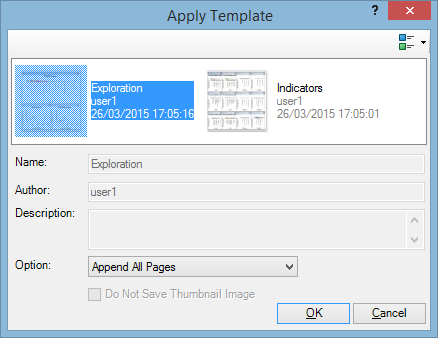
| Field | Description |
|---|---|
| Name | Template name. This field is filled in when you select a template from the list. |
| Author | Name of the user who has created the template. This field is filled in when you select a template from the list. |
| Description | Template description. This field is filled in when you select a template from the list. |
| Option | Append Page allows you to select a page from the selected template and add it to the current set of pages. Append All Pages adds all pages from the selected template to the current set of pages. Replace All Pages replaces all pages in the current set with pages from the selected template. Replace Current Page With replaces the current page with a page from the selected template. |
| Do Not Save Thumbnail Image | This field is disabled. |